Hey there, fellow internet explorer! You’re probably already an IDM wizard when it comes to snagging a single YouTube video with that handy Video Download Panel. It’s super easy, right?
But what if you want to download an entire YouTube playlist? Or perhaps just select a few specific videos from a massive collection without downloading them one by one? This is where things can get a bit tricky, especially with many online playlist downloaders hitting those frustrating “API Error” roadblocks that tell you to sign in or confirm you’re not a bot.
Good news! You absolutely can download those playlists directly with IDM, and we’re here to show you exactly how to make it happen. No more sifting through unreliable websites or struggling with limited features. We’ve got a clever workaround that will let you use IDM’s powerful features for bulk downloads.
In this friendly guide, we’ll walk you through a simple, step-by-step process: first, using a smart online helper to gather all your desired video links, and then, unleashing IDM’s powerful batch download feature to get them all saved to your computer quickly and easily. Let’s dive in!
How to Download YouTube Playlists Using IDM
Ready to get started? Just follow these straightforward steps, and you’ll be downloading your favorite YouTube playlists with IDM in no time.

-
Step 1: Head to YouTubePlaylist.cc and Create a Free Account

Your first stop is YouTubePlaylist.cc. Go ahead and create a free account. A little tip: if you plan on downloading a lot of videos and hit their daily limit, you can use temporary email services like Temp Mail to create additional accounts if needed!
-
Step 2: Copy the YouTube Playlist URL
Now, head over to YouTube and navigate to the specific playlist you want to download. Once you’re on the playlist page, simply copy the URL from your browser’s address bar. Then, paste this URL into the input field on YouTubePlaylist.cc.
-
Step 3: Select Your Videos (Up to 15 at a time)

The free account on YouTubePlaylist.cc has a daily limit of 15 videos. So, go ahead and select the first 15 videos you want to download from your playlist. If your playlist is longer, don’t worry, you can come back tomorrow or use the temporary email trick mentioned in Step 1!
-
Step 4: Choose Your Desired Video Quality
Once you’ve carefully selected your videos, it’s time to pick your preferred video quality for the downloads. After making your selection, click on the ‘Download All’ button to let the site process your request.
-
Step 5: Export and Copy the Downloadable Links
After YouTubePlaylist.cc finishes processing your video links, click on ‘Export Link’. A new window or section will appear with all the individual download links. From there, simply click on ‘Copy to Clipboard’ to grab all those links in one go.
-
Step 6: Open IDM and Add Batch Download from Clipboard
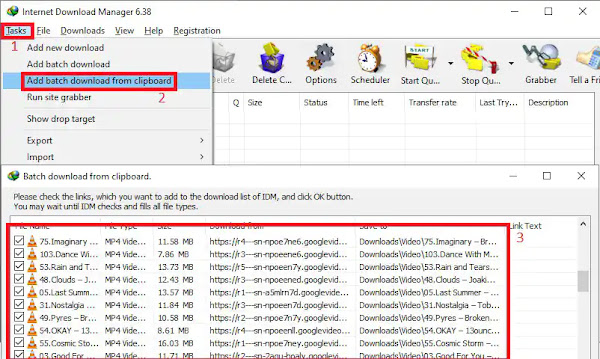
Now, open Internet Download Manager on your computer. In the IDM interface, look for the ‘Tasks’ option in the top-left corner. Click on it, and then select ‘Add Batch Download from Clipboard’. IDM is smart; it will automatically detect all the video download links you just copied!
In the batch download window that pops up, you’ll see a list of all the videos. Click on the ‘Check All’ button to select every video you want to download from the playlist.
-
Step 7: Name Your Queue and Start the Download!
Almost there! Give your download queue a descriptive name (something like “My YouTube Playlist” or the actual playlist name). This helps you keep your downloads organized. Once you’re happy with the name, click on ‘Start’ to begin downloading all your selected videos.
And that’s it! 🎉 IDM will now efficiently download all your YouTube playlist videos in batch mode, making the whole process incredibly simple and saving you a ton of time and effort.
Important Tips for Downloading Full YouTube Playlists with IDM
- 15 Videos per Day Limit: Remember that YouTubePlaylist.cc has a daily limit of 15 videos for free accounts. If your playlist is larger, you can simply wait until the next day to download more videos, or use a temporary email service like Temp Mail to create a new account and continue downloading immediately. This trick can help you bypass the limit if you’re in a hurry!
- IDM’s Batch Download Power: Don’t underestimate IDM’s batch download feature! It’s what makes this whole process so efficient, allowing you to queue up multiple files and download them all at once. It’s a huge time-saver compared to downloading videos individually.
FAQs
What is the IDM Video Download Panel?
The Video Download Panel in Internet Download Manager (IDM) is a fantastic feature designed to make downloading streaming videos from various websites incredibly easy. When you play a video in your web browser, IDM intelligently detects it and displays a small download panel, usually appearing as a button or a subtle notification within your browser’s interface. You simply click this panel to initiate the video download process.
Key Functions of the Video Download Panel:
- Automatic Detection: The panel pops up automatically as soon as IDM recognizes a playable video in your browser. It often offers options to download the video in different available formats and qualities directly from the website.
- Customization Options: You have control over how the download panel behaves. Through IDM’s settings, you can enable or disable the panel for specific types of content, adjust your preferred file types, and even manage exceptions for certain websites where you don’t want the panel to appear.
- Handling Protected Content: It’s worth noting that for videos protected by copyright or those using special streaming protocols, IDM might not display the download panel. In such cases, while you can adjust settings to attempt downloading using unprotected protocols, it might not always succeed due to legal restrictions and site-specific DRM.
- Multiple Downloads: IDM allows you to download several videos simultaneously. Plus, the download process continues seamlessly in the background, even if you pause or stop watching the video in your browser.
Overall, IDM’s Video Download Panel significantly enhances your experience by simplifying web video downloads, making it a go-to tool for anyone who frequently enjoys online video content.