Are you tired of those sluggish download speeds in Firefox, or finding it a hassle to manage your downloaded files? It’s a common frustration when you’re trying to get things done online!
Imagine effortlessly grabbing files at lightning-fast speeds and having a super-organized system for all your downloads, right within your favorite browser. That’s exactly what the Internet Download Manager (IDM) extension for Firefox can do for you! It’s designed to turbocharge your browsing experience and make downloading a breeze.
In this friendly guide, we’re going to show you exactly how to integrate the IDM extension into your Firefox browser. We’ll cover two straightforward methods, so you can pick the one that works best for you. Ready to say goodbye to slow downloads and hello to efficiency? Let’s dive in!
How to Add IDM Extension to Firefox

There are two simple ways to integrate the IDM Integration Module into your Firefox browser: one involves using the IDMCC file directly, and the other uses the official Firefox Browser Add-Ons page. We’ll walk you through both, and you can choose whichever method you find easier. Both work perfectly!
Method 1: Integrate IDM Extension in Firefox via IDMCC (Manual)
This method involves downloading the IDM Integration Module file (idmmzcc3.xpi) and manually adding it to Firefox. This is often useful if you prefer direct control or if the automatic integration isn’t working.
Follow these step-by-step instructions to integrate the IDM extension into Mozilla Firefox:
- Open Mozilla Firefox: Launch your Firefox browser on your computer.
- Access Add-ons and Themes: Click on the menu icon (it looks like three horizontal lines stacked on top of each other) located at the top right corner of the browser window. From the dropdown menu, select “Add-ons and Themes.”
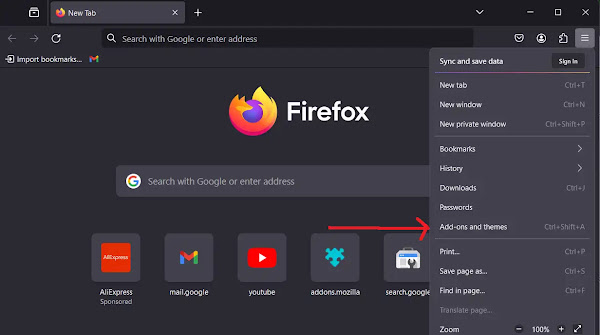
- Go to Extensions: In the Add-ons Manager tab that opens, navigate to the left sidebar and click on “Extensions.”
- Install Add-on from File: Look for the small gear or settings icon icon next to “Manage Your Extensions” at the top of the Extensions pane. From the dropdown menu, select “Install Add-on from File.”
- Locate the IDM Folder: A file browser window will open. Navigate to the Internet Download Manager folder on your computer. Typically, you’ll find it in
C:\Program Files (x86)\Internet Download Manager. - Select the IDM CC File: Inside the IDM folder, select the appropriate file. For most modern Firefox versions, you’ll choose
idmmzcc3.xpi.
- Confirm Installation: Click “Open” to start the installation. Firefox might ask you to confirm if you want to “Add” the extension. Click “Add” to proceed.

- Installation Confirmation: You’ll see a confirmation message indicating that the IDM Integration Module extension has been successfully installed.

- Close Confirmation: Click “Close Page” to dismiss the confirmation.
- Manage IDM Settings: Next to “IDM Integration Module” in your Extensions list, click on the three dots (…) and select “Manage.”

- Adjust Permissions: Make sure to enable “Allow automatic updates” and “Allow” the extension to “Run on sites with restrictions.” These settings ensure IDM can efficiently handle all your download requests from Firefox. If you also want IDM to work when you’re browsing in Private Windows, remember to “Allow” it there too.
Congratulations! You’ve successfully integrated the Internet Download Manager (IDM) extension into Mozilla Firefox using the manual IDM add-on file (idmmzcc3.xpi). You can now enjoy IDM’s powerful download management directly from your Firefox browser.
Method 2: Add IDM to Firefox via Firefox Add-Ons (Official)
This is often the simplest way to add the IDM extension, as it uses Firefox’s built-in add-on store.
To integrate IDM with Firefox using the official IDM Add-on, just follow these steps:
- Go to the IDM Add-on Page: Open your Firefox browser and simply click on this link to go directly to the official IDM Add-on page: IDM Firefox Add-on URL
- Add to Firefox: On the add-on page, click on the prominent “Add to Firefox” button to begin installing the IDM Integration Module extension.
- Confirm Installation: Just like with the manual method, Firefox will likely prompt you to confirm the installation. Click “Add” to confirm.

- Start Using IDM: Once the add-on is installed, you’re all set! You can now start using IDM’s powerful features right within Firefox.
By following these straightforward steps, you’ve successfully integrated the Internet Download Manager (IDM) with Firefox using the official IDM Add-on. Enjoy your faster, more organized downloads!
Frequently Asked Questions (FAQs)
1. How do I make IDM the default downloader in Firefox?
Once you’ve successfully added the IDM extension to Firefox using one of the methods above, IDM should automatically take over most downloads. If you find it’s not, you might need to check IDM’s own settings. Open IDM, go to “Options,” then “General,” and ensure that Firefox is checked under “Integrate IDM into browsers.” Also, under the “File types” tab, ensure that the file types you want IDM to handle are listed. Restarting Firefox after making these changes can also help.
2. How can I download MP4 instead of MKV with IDM in Firefox?

To ensure IDM downloads MP4 files instead of MKV (or vice-versa), you’ll need to adjust IDM’s file type settings. Open IDM, go to “Options,” and then click on the “File types” tab. Here, you’ll see a list of file extensions that IDM is configured to download. Simply remove “MKV” from this list, and make sure “MP4” is present. This tells IDM to prioritize MP4 downloads.
3. How do I fix IDM not working in Firefox?
If IDM isn’t working as expected in Firefox, don’t worry, there are several troubleshooting steps you can take:
- Update IDM and Firefox: First, ensure both your Internet Download Manager and Mozilla Firefox are updated to their latest versions. Outdated software is a common cause of compatibility issues. After updating, restart Firefox.
- Check IDM Integration Settings: Open IDM, go to “Options,” then “General,” and confirm that the “Integrate IDM into browsers” option is checked for Firefox.
- Verify Firefox Extension: In Firefox, go to “Add-ons and Themes” (three-line menu > Add-ons and Themes > Extensions). Make sure the “IDM Integration Module” is enabled. If it’s disabled, re-enable it. If it seems corrupted, you might need to remove and reinstall it using one of the methods described in this guide.
- Browser Compatibility: Ensure that the version of the IDM extension you have is compatible with your current Firefox version. Sometimes, very old extensions won’t work with newer browser releases.
By following these steps, you should be able to troubleshoot and resolve most issues preventing IDM from working correctly in Firefox.