Are you constantly hitting that annoying “IDM Extension may have been corrupted” error when you’re trying to download something important with Internet Download Manager (IDM)? It’s a common and incredibly frustrating issue that can totally disrupt your workflow, often popping up because your IDM extension is a bit outdated or just isn’t playing nice with your web browser. We get it – it’s a real headache!
But don’t worry, you’ve landed in the right place! We’ve put together a super comprehensive and easy-to-follow guide to help you zap this error into oblivion. Our goal is to get your IDM extension back in tip-top shape and seamlessly integrated with your browser, ensuring your downloads are smooth and speedy once again.
In this guide, we’ll walk you through everything you need to do, step by step. You’ll learn how to properly remove the troublesome extension from your browser, ensure your IDM application itself is fully updated to the latest version, and then how to manually reintegrate that essential IDM module back into your browser for a fresh start. Let’s get your downloads flowing without a hitch!
Your Quick Guide to Fixing the Corrupted IDM Extension
This problem usually stems from a mismatch or a corrupted file within the browser extension itself. By giving it a good refresh, we can often resolve it. Here’s exactly what you need to do:

-
Step 1: Remove the Existing IDM Extension from Your Browser
The first crucial step is to completely remove the IDM extension that’s currently giving you trouble. This ensures we have a clean slate before reinstalling. The process is pretty similar across most browsers:
- For Chrome: Open Chrome, type
chrome://extensionsinto the address bar, and press Enter. Find “IDM Integration Module” (or similar), click “Remove,” and confirm. - For Firefox: Open Firefox, type
about:addonsinto the address bar, and press Enter. Go to “Extensions,” find “IDM Integration Module,” click the three-dot menu, and select “Remove.” - For Edge: Open Edge, type
edge://extensionsinto the address bar, and press Enter. Locate “IDM Integration Module,” click “Remove,” and confirm. - For Opera/Brave/Opera GX: Similar to Chrome, look for the Extensions manager in your browser’s settings and remove the IDM extension there.
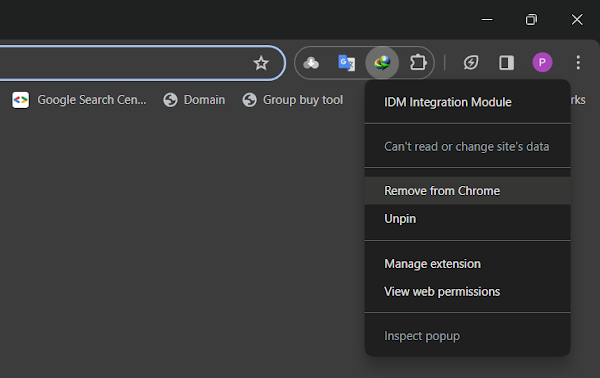
Once you’ve removed it, close your browser completely.
- For Chrome: Open Chrome, type
-
Step 2: Update Your Internet Download Manager Application
Next, it’s vital to make sure the IDM application installed on your computer is the latest version. Older versions can have bugs or compatibility issues with newer browsers, which might be causing your error.
You can usually check for updates directly within IDM by going to Help > Check for updates… or Downloads > Check for updates. If an update is available, download and install it.
Alternatively, you can always download the latest official version of IDM directly from their website. This ensures you have all the newest fixes and improvements:
Download the Latest Version of IDM Here.After updating, make sure to restart your computer to ensure all changes take effect properly.
-
Step 3: Manually Reintegrate the IDM Extension into Your Browser
Once IDM is updated and your system has restarted, it’s time to bring the IDM integration module back into your browser. Sometimes, the automatic integration doesn’t work perfectly, so a manual approach is best for a clean setup.
The process for manually adding the extension involves dragging and dropping a specific file from your IDM installation folder into your browser’s extensions page. This forces the browser to recognize and install the correct, updated extension.
Since the exact steps can vary slightly depending on which browser you use, we’ve prepared detailed, dedicated guides to help you through the manual integration process for your specific browser:
- Integrate IDM Extension to Chrome Manually
- Integrate IDM Extension to Opera Manually
- Integrate IDM Extension to Brave Browser Manually
- Integrate IDM Extension to Opera GX Manually
- Integrate IDM Extension to Firefox Manually
- Integrate IDM Extension to Microsoft Edge Manually
Follow the instructions in the relevant guide carefully, and you’ll have your IDM extension working perfectly again!
What to Do if the Problem Persists
If you’ve followed all these steps and are still encountering issues, here are a few additional troubleshooting tips:
- Check IDM Integration Settings: Open IDM, go to Options > General. Make sure your browser is checked under “Capture downloads from the following browsers.”
- Disable Other Extensions: Temporarily disable other browser extensions, especially those related to download management or ad-blocking, as they might conflict with IDM.
- Run IDM as Administrator: Try running the IDM application with administrative privileges. Right-click on the IDM icon and select “Run as administrator.”
- Browser Update: Ensure your web browser itself is fully updated to its latest version.
- Security Software: Briefly disable your antivirus or firewall to see if it’s interfering with IDM’s operation, then re-enable it and add IDM to its trusted applications list.
Conclusion
By following these steps, you should be able to effectively resolve the “IDM Extension may have been corrupted” error. The key is often a combination of updating your IDM software and ensuring a clean, manual reinstallation of its browser integration module. We hope this guide has helped you get back to downloading smoothly and efficiently! If you have any further questions or specific issues, don’t hesitate to consult the official IDM support resources or seek help in online tech communities. Happy downloading!