Are you staring at a puzzling cross on your IDM extension icon in Google Chrome? Is that familiar IDM icon darkened and simply not doing its job when you try to download something? It’s frustrating when your go-to download manager suddenly stops cooperating. You’re not alone; this is a common hiccup that often leaves users wondering what went wrong.
Good news! You can absolutely fix this issue and get your Internet Download Manager (IDM) back to seamlessly handling your downloads. In this guide, we’ll walk you through a simple process that will restore your IDM extension’s functionality, usually in just a few clicks.
This error typically pops up because the IDM integration module in your browser isn’t playing nice with the version of Internet Download Manager you have installed on your Windows PC – they’re out of sync! To fix it, you’ll learn how to remove the incompatible old extension, update to the latest IDM, and then manually re-add the correct integration module to Chrome. Ready to get your downloads back on track? Let’s dive in!
How to Fix IDM Extension not Working in Chrome [Cross Issue]
![How to Fix IDM Extension not Working in Chrome [Cross Issue]](https://blogger.googleusercontent.com/img/b/R29vZ2xl/AVvXsEjUqoXyT0Ou6BbQ94PEvMCoEy70rQCVLtnihhZVMgvh0dJecFjnLRc0ZoINZxLdqZViGh1xhHNxsoWYONeMsFii7gmBNQzGC1c9q1hvztSQWNnFQwIkrYEPIeQWA44fDCEX1c6K7mC4zxpVObdlUoK-_4qVnxRZuczRiebagkq6gU_5unci69odq5ZGSgw/s600/fix-idm-showing-cross-in-google-chrome.webp)
To get rid of that pesky cross and make your IDM extension work perfectly again, you need to follow three key steps:
- Remove the old IDM integration module from your browser.
- Download and install the very latest version of IDM on your computer.
- Add the IDM extension back to your browser manually using IDMCC.
Step 1: Remove the Old IDM Extension from Chrome
The first thing you need to do is get rid of the outdated IDM extension that’s causing the trouble. It’s often conflicting with your newer IDM software.
- Open Google Chrome on your computer.
- In the address bar, type
chrome://extensions/and press Enter. This will take you directly to your Chrome Extensions page. - Look for the “IDM Integration Module” extension. If you see multiple IDM entries, focus on the one that appears to be active or causing the problem.
- Click the “Remove” button (often represented by a trash can icon or simply the word “Remove”) next to the IDM Integration Module.
- Confirm the removal when prompted.
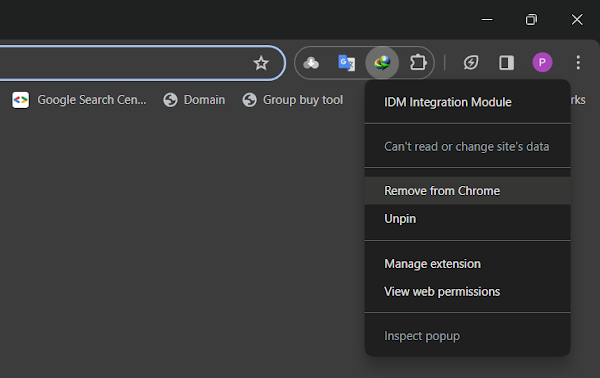
Step 2: Download and Install the Latest Version of IDM
Now that you’ve cleared out the old extension, it’s time to ensure your main IDM software is up-to-date. An outdated IDM application itself can cause integration problems.
- Visit the official Internet Download Manager website. Be sure to download from the genuine source to avoid potential security risks.
- Download the latest stable version of IDM.
- Once the download is complete, run the installer file and follow the on-screen instructions to install IDM on your computer. Make sure to close your web browser(s) during the installation process if prompted, as this helps the installer correctly integrate with them.
- After installation, restart your computer to ensure all changes take effect properly.
Step 3: Add IDM to Your Browser Manually Using IDMCC
This is the crucial step where you manually add the correct, compatible IDM integration module (IDMCC) to your Chrome browser. This method bypasses any automatic installation issues you might have encountered before.
- After installing the latest IDM and restarting your computer, navigate to the IDM installation folder. By default, this is usually located at:
C:\Program Files (x86)\Internet Download Manager(for 64-bit systems) or
C:\Program Files\Internet Download Manager(for 32-bit systems). - Inside the IDM installation folder, look for a file named
IDMCC.crx. This is the Chrome extension file you need. - Open Google Chrome again and go back to the Extensions page by typing
chrome://extensions/in the address bar and pressing Enter. - Make sure “Developer mode” is toggled ON in the top-right corner of the Extensions page. This is essential for manual installation.
- Now, drag the
IDMCC.crxfile from the IDM installation folder directly onto the Chrome Extensions page. - Chrome will prompt you to confirm the installation of the “IDM Integration Module” extension. Click “Add extension” to complete the process.
- Once added, ensure the toggle switch next to the “IDM Integration Module” is set to “On” (blue).
Following these steps diligently will ensure that your IDM and its Chrome extension are perfectly synchronized and working as they should, without any cross icons or download issues. You’re now ready to enjoy seamless downloads once again!