Are you constantly frustrated by sluggish download speeds or tangled in complicated file management when grabbing things online? You’re not alone! While Microsoft Edge offers a smooth browsing experience for Windows users, you might not know that you can supercharge your downloads even further by adding the powerful IDM (Internet Download Manager) extension.
Imagine this: lightning-fast downloads, neatly organized files, and complete control over your digital content. This guide promises to unlock that potential, showing you how to seamlessly integrate the IDM extension with Microsoft Edge. Say goodbye to waiting and hello to efficiency!
Ready to take command of your downloads? We’ll walk you through two simple, step-by-step methods to get the IDM extension up and running in Microsoft Edge, empowering you to download smarter and faster than ever before. Let’s dive in!
How to Add the IDM Extension to Edge
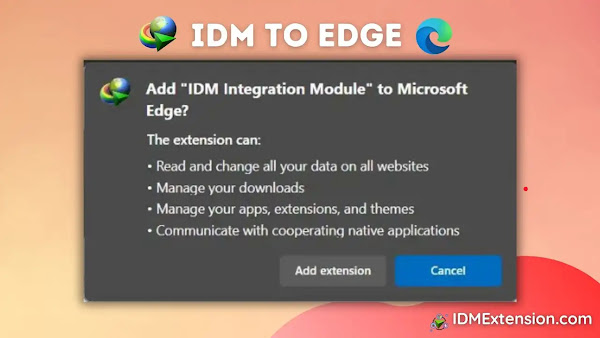
There are two straightforward ways to integrate the IDM Integration Module into your Microsoft Edge browser. You can either use the IDM CC (Internet Download Manager Integration Module) file for a manual setup or install it directly from the Microsoft Edge Add-Ons store. Both methods work perfectly, so feel free to choose the one that feels most comfortable for you.
Integrate IDM Extension in Edge via IDM CC (Manual Method)
This method involves downloading the IDM Integration Module (often referred to as IDM CC or IDMGCExt.crx) file and manually adding it to your Edge browser. This is great if you prefer a direct approach or if the add-on store method isn’t working for some reason.
To integrate the IDM extension into Microsoft Edge using the IDM CRX file, simply follow these step-by-step instructions:
- First, open the Edge extensions page. You can do this by typing
edge://extensions/into your browser’s address bar and pressing Enter, or by clicking the three-dot menu (Settings and more) in the top right corner of Edge, then selecting “Extensions” and “Manage extensions.” - On the Extensions page, you’ll see a toggle labeled “Developer mode” in the top right corner. Make sure this is switched on. This allows you to manually add extensions.
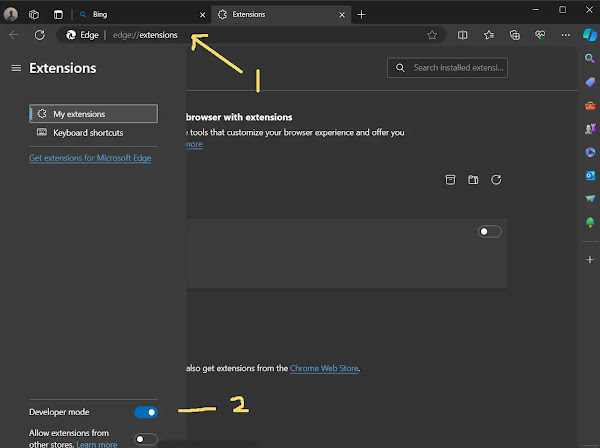
- Now, navigate to the IDM installation folder on your computer. This is typically located at
C:\Program Files (x86)\Internet Download Manager. Inside, look for theIDMGCExt.crxorIDMEdgeExt.crxfile. (Good news: since Microsoft Edge is now built on Chromium, both CRX files will work with the latest version of your browser!)
- With the Edge Extensions page open, simply drag and drop the
IDMGCExt.crx(orIDMEdgeExt.crx) file directly onto the browser window. You’ll see a prompt appear.
- Microsoft Edge will then ask you to confirm if you want to add the extension. Click “Add extension” to proceed with the installation.
- Once the installation is complete, a new browser tab will likely open, confirming that the IDM extension for Edge has been successfully installed. You can safely close this confirmation tab.
- To fine-tune your IDM settings, click the “Details” button located under the IDM extension entry on your extensions page. Here, you can enable “Allow in InPrivate” if you want IDM to work even when you’re browsing privately, and also “Allow access to file URLs” for full functionality.
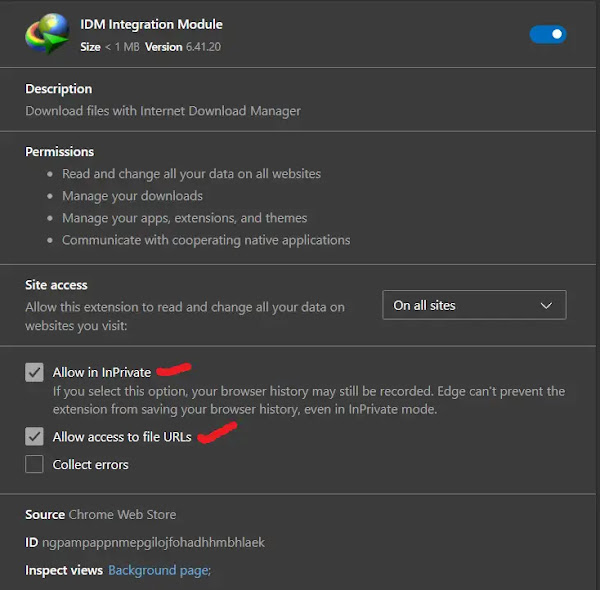
Fantastic! You have successfully integrated the Internet Download Manager (IDM) extension into Microsoft Edge using the manual IDM add-on file (IDMGCExt.crx). You’re now all set to experience much faster and more organized downloads directly from your Edge browser!
How to Install IDM to Edge via Microsoft Edge Add-Ons (Easier Method)
For a quicker and often simpler installation, you can directly grab the official IDM Integration Module from the Microsoft Edge Add-Ons store. This method is usually preferred if you want to avoid manual file handling.
- Head over to the direct link for the “IDM Integration Module” on the Microsoft Edge Add-Ons store: IDM Extension Edge Add-on URL.
- Once on the store page, click the “Get” button. A pop-up will appear asking for confirmation; click “Add extension” to allow the installation.
- Once the extension is installed, a new browser tab will open, letting you know that the IDM extension has been successfully added to Edge. You can close this tab.
That’s it! By following these simple steps, you’ve successfully integrated the Internet Download Manager (IDM) with Edge using the official Microsoft Edge Add-on. Enjoy your enhanced download experience!
Important Warning: Always be extremely careful when installing browser extensions. There are many fake IDM extensions on browser add-on stores that could contain malware or unwanted software. To protect your computer, always ensure you are installing the authentic “IDM Integration Module” from a trusted source, ideally the official Microsoft Edge Add-Ons page as linked above, or directly from your IDM installation folder.

FAQs
How to Fix IDM Extension not Working in Microsoft Edge?
If your IDM (Internet Download Manager) extension isn’t behaving as expected in Microsoft Edge, don’t worry, here are a few troubleshooting steps you can try:
- Update Both: First, ensure that both your Internet Download Manager software and Microsoft Edge browser are updated to their very latest versions. Outdated software is a common cause of compatibility issues.
- Toggle the Extension: Go to Edge’s extension settings (
edge://extensions/). Find the “IDM Integration Module” and try turning it off, waiting a few seconds, and then turning it back on. This often resolves minor glitches. - Reinstall the Extension: If toggling doesn’t work, consider reinstalling the IDM extension. You can either remove it from the extensions page and re-add it using one of the methods described in this guide, or if you originally installed it manually, try dragging and dropping the CRX file again.
- Check for Conflicts: Sometimes, other browser extensions or even your antivirus software might interfere with IDM. Try temporarily disabling other extensions one by one to see if the issue resolves. Also, check your antivirus settings to ensure IDM isn’t being blocked.
- Restart Everything: After trying any of these steps, it’s always a good idea to close and reopen Microsoft Edge, and even restart your computer, to ensure all changes take effect.