Frustrated with slow downloads or struggling to keep track of your downloaded files? Maybe you’re using the super-fast, privacy-focused Brave Browser but still feel like your downloads could be quicker and more organized. You’re in the right place!
Imagine a world where your downloads fly at lightning speed, are neatly categorized, and seamlessly integrate with your favorite browser. That’s exactly what you get when you combine the power of Brave Browser with Internet Download Manager (IDM)! Brave is already a champion for speed, privacy, and security with its built-in ad-blocking, but adding IDM takes your downloading experience to a whole new level.
IDM, or Internet Download Manager, is famous for its lightning-fast download speeds and incredibly efficient file management. By integrating IDM with Brave, you can revolutionize the way you grab files from the internet. You’ll enjoy not just quicker downloads but also much better organization, all with just a few simple steps.
In this friendly guide, we’ll walk you through exactly how to add the IDM extension to Brave Browser, making your downloading process an absolute breeze. Say goodbye to clunky interfaces and hello to one-click downloads and streamlined management. Ready to supercharge your downloads? Let’s dive in!
How to Add IDM Extension in Brave Browser
Adding the IDM extension to your Brave Browser can be done in two straightforward ways: you can install the extension manually using its CRX file, or you can add it directly from the Chrome Web Store. We’ll guide you through both methods step-by-step, so you can choose the one that works best for you.
Integrate IDM Extension to Brave using CRX File
If you prefer to install the IDM extension manually, you’ll need the latest Internet Download Manager IDM Integration Module 6.42.32 IDMGCExt.crx (also known as IDM CC) file. You can download it here:
Once you have the CRX file, follow these simple steps to add the Internet Download Manager (IDM) extension to Brave:
- First, launch Brave Browser on your Windows PC.
- Next, click on the menu icon (those three horizontal lines or a stacked hamburger icon) in the top-right corner of your browser window. From the drop-down menu, select “Extensions.”

- Now, open File Explorer on your Windows PC. You’ll need to navigate to the directory where you installed Internet Download Manager. This is usually found at
C:\Program Files (x86)\Internet Download Manager. - Inside this directory, look for the
IDMGCExt.crxfile. This is the extension file you need.
- This is the fun part! Simply drag and drop the
IDMGCExt.crxfile directly into the Brave Extension Tab you opened in step 2.
- Once you drop the file, Brave will immediately prompt you to install the extension. Just click “Add extension” to seamlessly integrate the IDM module into your Brave Browser.
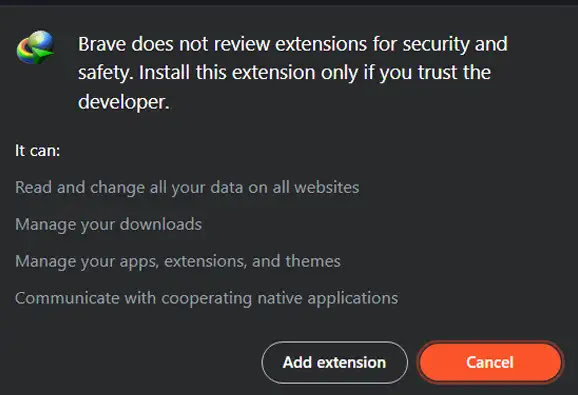
- To ensure IDM works perfectly, especially for private browsing or local files, you should customize its settings. Click on the “Details” button for the IDM Integration Module within the Brave Extension Tab. Then, make sure to check the boxes for “Allow in Private” and “Allow access to file URLs.” This helps IDM catch all downloads.

By following these steps, you’ve successfully integrated the IDM extension into your Brave browser manually using the CRX file. Congratulations!
Add IDM to Brave using the Chrome Web Store Link
Another super easy way to get the IDM extension into Brave is by using the Chrome Web Store link. Here’s how to do it:
Important Note: The Chrome Web Store can sometimes have fake extensions. To protect yourself from malware or viruses, always make sure you’re installing the authentic IDM Integration Module. The link below will take you directly to the official one.
- Open Brave Browser and directly navigate to the official IDM Integration Module page on the Chrome Web Store. You can click this link to go there: IDM Integration Module – Chrome Web Store.

- Once you’re on the IDM extension page in the Chrome Web Store, simply click on the “Add to Brave” button.
- Brave will ask you to confirm the installation of the IDM extension. Go ahead and click “Add Extension” to proceed.
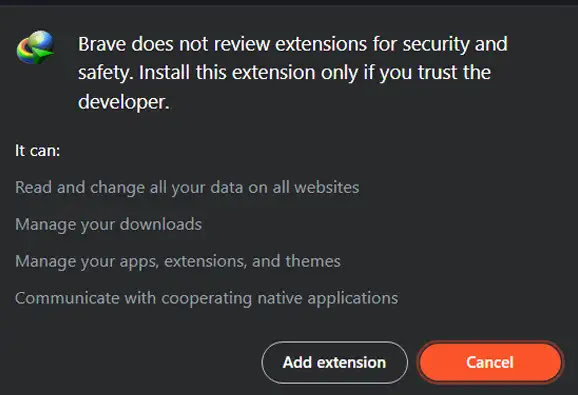
- After the installation is complete, you can easily check if IDM is successfully integrated. Just look for its icon in the Extensions bar of your Brave browser (usually near your address bar).
And just like that, you’ve seamlessly added the IDM extension to your Brave browser using the Chrome Web Store link! Enjoy your faster, more organized downloads!
