Ever found yourself browsing in incognito mode (or private browsing) for that extra layer of privacy, only to realize your trusty Internet Download Manager (IDM) extension isn’t working? It’s a common hitch. While incognito mode is fantastic for keeping your browsing history, cookies, and temporary files from being saved on your device, it often disables extensions by default for security reasons. This can be frustrating when you want to download a file discreetly without leaving a trace.
Good news! You don’t have to sacrifice IDM’s powerful downloading capabilities just because you’re in private mode. We’re here to help you unlock IDM’s full potential, allowing you to download videos, files, and other content seamlessly and privately, no matter which browser you prefer.
In this straightforward guide, we’ll walk you through the simple steps to enable the IDM extension in incognito mode across all your favorite web browsers. Whether you’re a fan of Google Chrome, Firefox, Opera, Brave, Edge, or even the super privacy-focused Tor Browser, you’ll find clear, step-by-step instructions to get IDM working exactly as you need it. Let’s get started and make sure you can always save your desired content while keeping your privacy preferences perfectly intact!
How to Enable IDM in Incognito Mode
To make sure IDM works perfectly in your browser’s private mode, just follow the easy steps below. We’ve got instructions tailored for various popular browsers like Google Chrome, Mozilla Firefox, Microsoft Edge, Opera, Opera GX, and Brave Browser. If your browser isn’t listed, feel free to drop a comment, and we’ll do our best to include it in a future update!
Before you dive in, please ensure you’ve already installed and successfully integrated the IDM Integration Module extension with your browser. If you haven’t yet, you’ll need to do that first for these steps to work as expected.
Ready? Let’s get started with Google Chrome:
1. Enable IDM in Incognito in Chrome
- Open Google Chrome. Look for the three vertical dots (the menu icon) in the top-right corner of your browser window and click on them.
- From the menu that appears, hover your mouse over “More tools” and then click on “Extensions.” This will take you to your browser’s extensions management page.
- On the Extensions page, find the “IDM Integration Module” extension. Once you spot it, click on the “Details” button associated with it.
- Scroll down a bit on the IDM extension details page until you see a toggle switch labeled “Allow in incognito.” Click this switch to turn it ON. It should change color or position, indicating it’s now enabled.
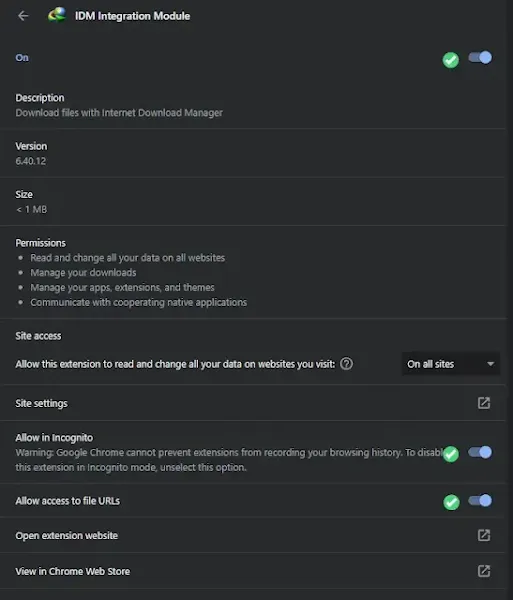
- That’s it! IDM is now all set to work for you when you’re browsing in incognito mode in Chrome.
2. Enable IDM in Incognito in Firefox
- Launch Firefox. In the top-right corner, click on the menu icon, which looks like three horizontal lines (often called the “hamburger menu”).
- From the dropdown menu, choose “Add-ons” (you might also see “Extensions and Themes”). This will open your Add-ons Manager.
- On the Add-ons Manager page, find “IDM Integration Module” in your list of extensions. Click on its “Preferences” or “Options” button (you might just need to click the extension’s name to open its settings).
- Look for an option labeled “Run in Private Windows” or something similar. Make sure the checkbox next to this option is checked.
- Once you’ve checked the box, you can simply close the tab. Your changes will be saved automatically, and IDM will now be active when you use private windows in Firefox.
3. Enable IDM in Incognito in Opera / Opera GX
- Open Opera (or Opera GX). Click on the “Menu” button, which is usually the Opera logo or three horizontal lines found in the top-left corner.
- From the dropdown menu, hover over “Extensions” and then select “Extensions” again (or you can directly navigate to `opera://extensions` in your address bar).
- On the extensions page, locate the “IDM Integration Module” extension. Click on the “Details” button right below its name.
- You’ll see a toggle switch labeled “Allow in Incognito.” Click this switch to turn it ON.
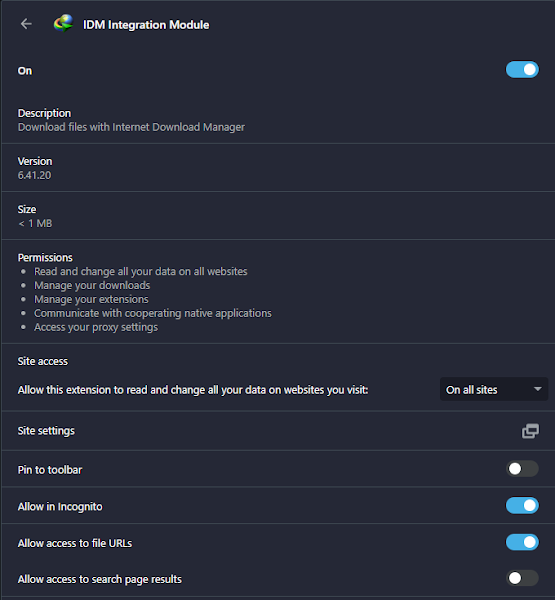
- Great! IDM is now ready to help you with downloads even when you’re using Opera’s private browsing mode.
4. Enable IDM in Incognito in Brave
-
- Launch Brave Browser. Click on the menu icon (three horizontal lines) in the top-right corner of your browser.
- From the menu, select “Extensions.” This will take you to your Brave Extensions page.
- Find the “IDM Integration Module” extension in the list. Click on the “Details” button next to it.
- On the details page, find and toggle the switch labeled “Allow in Private” to the ON position.
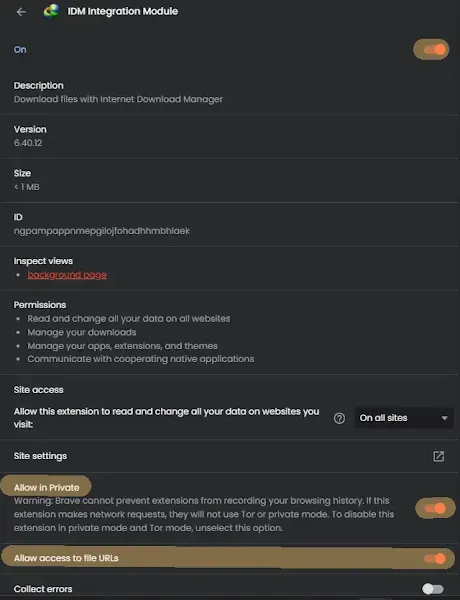
- You’re all set! IDM is now fully functional and ready to operate in incognito mode within Brave.
5. Enable IDM in Incognito in Microsoft Edge
- Open Microsoft Edge. Click on the menu icon (three horizontal dots) in the top-right corner of the browser window.
- From the menu, select “Extensions.” This will open the Extensions management page.
- Find the “IDM Integration Module” extension and click on the “Details” link underneath its name.
- On the extension details page, locate the toggle switch labeled “Allow in InPrivate.” Click this switch to enable it (turn it ON).
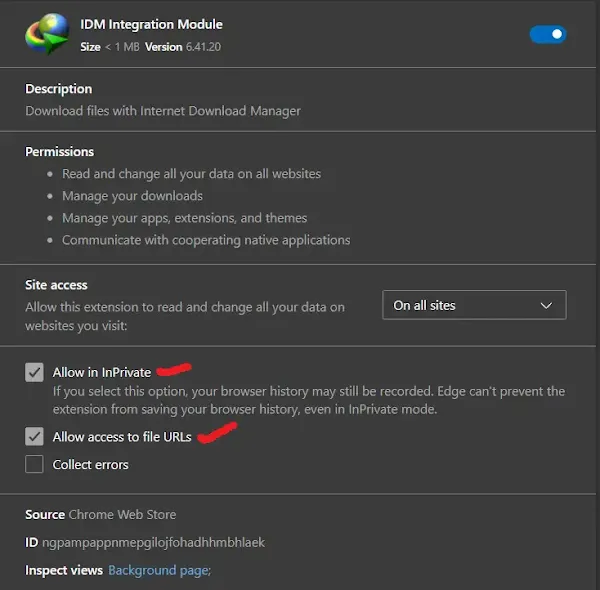
- That’s it! IDM is now configured to assist you with downloads even when you’re using Edge’s InPrivate browsing.
6. Enable IDM in Incognito in Tor Browser
- Launch Tor Browser. Click on the hamburger menu (three horizontal lines) in the top-right corner.
- From the menu that appears, choose “Add-ons” (or “Add-ons and Themes”).
- Locate the “IDM Integration Module” extension in your add-ons list. Click on its “Options” or “Preferences” button.
- Look for the checkbox labeled “Run in Private Windows.” Make sure this box is checked.
- IDM is now configured and ready to use discreetly, even when you’re browsing in Tor’s private mode.
FAQs
1. How to Open Incognito in Opera GX?
Opening an incognito or private window in Opera GX is super easy. You have a couple of quick ways to do it:
Using Keyboard Shortcuts
- Simply press “Ctrl + Shift + N” on your keyboard (for Windows/Linux users) or “Command + Shift + N” (for Mac users). This shortcut will instantly open a new private browsing window for you.
Using the Menu
- Click on the “Opera Menu” button, which is usually the red ‘O’ icon or three horizontal lines located in the top-left corner of your Opera GX browser window.
- From the dropdown menu that appears, select “New Private Window.” This will open a new window where your browsing activity won’t be stored in your history, cookies, or cache.
Following these steps will allow you to browse in incognito mode in Opera GX, ensuring your browsing activity is not stored in your history, cookies, or cache. Once you close the private window, no traces of your activity will be left behind on your device.
2. What is the Best Incognito Downloader Extension?
When it comes to downloading files discreetly while in incognito mode, the Internet Download Manager (IDM) extension truly stands out as the best choice. It’s renowned for its robust features, impressive download speeds, and its ability to seamlessly integrate with a wide range of popular web browsers.
Whether you’re looking to grab videos, large files, or any other downloadable content, IDM ensures an efficient and reliable downloading experience, all while respecting your privacy preferences. Its user-friendly interface and consistent performance make IDM the go-to solution for anyone needing a trustworthy and powerful incognito downloader extension. You can count on it to get your downloads done right, every time.
