Ever been in the middle of an intense gaming session or deep-diving into the web with Opera GX, the browser built for speed and efficiency, only to hit a wall with slow, unreliable downloads? It’s a real buzzkill when you’re trying to grab that new game, a cool video, or an important file, and it just… drags. We get it – clunky downloads can seriously mess with your flow.
What if we told you there’s a way to leave those frustratingly slow download speeds in the past? Get ready to meet Internet Download Manager (IDM), often hailed as the best Windows download program, your secret weapon for supercharging every file you grab from the internet.
In this straightforward guide, you’re going to learn exactly how to seamlessly integrate IDM with your Opera GX browser. We’ll walk you through two simple, effective methods, so you can pick the one that works best for you and start enjoying blazing-fast downloads and effortless file management right away. Say goodbye to waiting and hello to lightning-quick speeds!
How to Add IDM to Opera GX
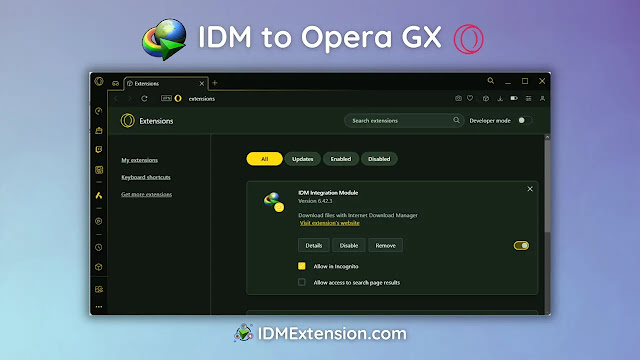
Ready to boost your download speeds in Opera GX? There are two super simple ways to get IDM up and running in your browser: one involves using the IDM Integration Module (IDMCC) file, and the other uses a direct link from the Chrome Web Store. Both methods work perfectly, so you can choose the one you’re most comfortable with. Let’s dive in!
1. Adding the IDM Extension in Opera GX via CRX File
First, you’ll need the IDM Integration Module CRX file. You can download the latest version, IDMGCExt.crx, specifically for manual integration into your Opera GX browser.
- Launch your Opera GX browser. You can do this by clicking its icon on your desktop or from your Start Menu. Once it’s open, navigate to the extension panel. A quick way to get there is by typing
opera://extensionsinto your address bar and pressing Enter, or by clicking the three-line menu icon (Opera icon) in the top-left, then selecting “Extensions” > “Extensions.” - Now, locate the
IDMGCExt.crxfile you downloaded earlier. This file is typically found in your IDM installation directory (usuallyC:\Program Files (x86)\Internet Download Manager) or in your browser’s downloads folder if you just downloaded it. Simply drag and drop this.crxfile directly into the Opera GX extension tab you just opened. - Once you drag and drop it, you should see the IDM extension appear on the page. You’ll then be prompted to install it. Just click on the “Install” button to proceed.
- A confirmation dialog will pop up, asking if you’re sure you want to install. Go ahead and click the “Yes, install” button to finalize the installation.

- Almost there! Now, you’ll want to fine-tune a couple of settings. In your Opera GX extension settings, find the IDM Integration Module and click on its “Details” tab. Here, make sure to enable “Allow access to all file URLs.” This step is crucial, as it ensures IDM can effectively intercept and handle all your download requests from Opera GX. If you also want IDM to work its magic when you’re browsing in private mode, simply tick the “Allow in private mode” checkbox as well.

And that’s it! You’ve now successfully configured the IDM Integration Module in your Opera GX browser manually. Get ready for faster downloads!
2. Installing IDM in Opera GX via Chrome Web Store Link
Just a friendly heads-up: when searching for IDM extensions, be cautious of imposters on the Chrome Web Store. Always ensure you’re installing the official “IDM Integration Module” to keep your system safe and your downloads reliable.
- Open your Opera GX browser and head directly to the official “IDM Integration Module” page on the Chrome Web Store. You can simply click this link: chrome.google.com/webstore/detail/idm-integration-module/ngpampappnmepgilojfohadhhmbhlaek
- Once on the page, look for the “Add to Chrome/Opera GX” button. Click it, and a small confirmation pop-up will appear. Simply click “Add Extension” to confirm the installation.
- After a brief moment, a new browser tab will automatically open. This tab simply confirms that the IDM extension for Opera GX has been successfully installed. You can now close this tab and start enjoying your boosted download experience!

FAQs
How can I fix the IDM extension not working in Opera GX?
If you find yourself facing issues with the Internet Download Manager extension in Opera GX, don’t worry! A good first step is to ensure that both your Opera GX browser and IDM application are updated to their very latest versions. Software updates often include bug fixes and compatibility improvements. Additionally, make sure to double-check your extension settings within Opera GX Gaming Browser to confirm that the IDM integration is properly enabled and configured, especially the “Allow access to all file URLs” option.